- Choose the ultrawide monitor if you are working with graphic design, programming, video or audio editing, or want to use it for entertainment - watching movies or playing games on PC.
- Choose the dual monitor setup if you are working with spreadsheets, news, or market data or if you want to use it for multitasking.
When choosing between an ultrawide and dual monitors setup, you should consider a few essential things. This article tells you everything you need to know to help you choose your next screen.
1. How wide is ultrawide?
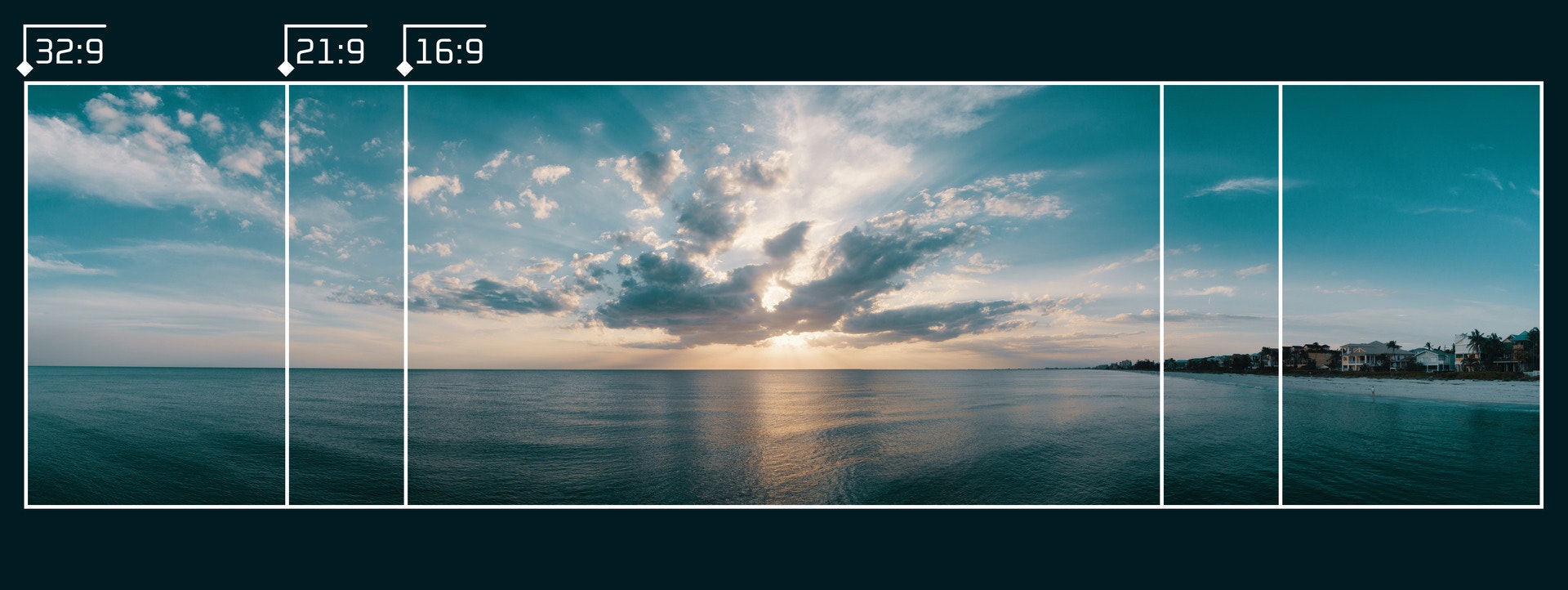 Josh Sorenson | Pexels and Howbigg
Josh Sorenson | Pexels and Howbigg
When we talk about ultrawide monitors, we refer to screens wider than the usual wide 16:9 format. Ultrawide monitors are mainly in two sizes: 21:9 and 32:9.
The 21:9 aspect ratio, also known as cinematic, significantly increases horizontal screen space compared to the standard 16:9 ratio - you get 31.25% of extra horizontal screen space. This extra space can improve work, gaming, and watching movies by giving you a bigger view.
Taking it a step further, the 32:9 aspect ratio, also called "super ultrawide", is almost twice as wide as a 16:9 screen. This behemoth of a display offers an unrivaled field of view, making it the ultimate choice for multitaskers and gaming enthusiasts alike.
You can see and test the difference between various aspect ratios here.
2. Good and bad things about ultrawide monitors
 Luke Peters | Unsplash
Luke Peters | Unsplash
Every coin has two sides, and ultrawide monitors are no exception. Here are some of the good and bad things about them.
Good things:
- Big workspace: Ultrawide monitors give you a big space to work or play on one screen.
- Less mess: With only one monitor, your desk has fewer cables and less clutter.
- Cool look: Ultrawide monitors look modern and can make your desk or gaming area more stylish.
Bad things:
- Some things might not work: Some programs and games might not work well with the wider aspect ratio, causing black bars or a stretched image.
- Price: Ultrawide monitors can cost more than two smaller monitors with the same total screen space.
- Less flexibility: Most ultrawide monitors have fewer adjustment options than a dual monitor setup, which might be a problem if you need a particular one.
3. Why pixel density matters
![]() Amal S | Unsplash
Amal S | Unsplash
Pixel density means how many pixels are in an inch of your screen. It affects how clear and sharp your screen looks. A higher pixel density makes the image look better and less pixelated.
When choosing the monitor, whether it's ultrawide or dual setup, remember to get it with proper resolution - it should match the screen size. If it's too low, the image will look pixelated. If it's too high, the image will be too small to see, and you'll have to scale it up via computer settings, making it look a bit blurry.
Here's the list of optimal resolutions for different screen sizes:
| Type | Size | Optimal resolutions |
|---|---|---|
| Wide (16x9) | 23-25 | 1920×1080, 2560×1440 |
| Wide (16x9) | 27 | 2560x1440, 3840x2160 |
| Wide (16x9) | 32-43 | 3840×2160 |
| Ultrawide (21x9) | 25-29 | 2560×1080 |
| Ultrawide (21x9) | 34 | 3440×1440, 5120×2160 |
| Ultrawide (21x9) | 38 | 3840×1600 |
| Ultrawide (21x9) | 40 | 5120×2160 |
| Super ultrawide (32x9) | 44-49 | 5120×1440 |
| Super ultrawide (32x9) | 57 | 7680×2160 |
You can also check available resolutions for every aspect ratio, compare pixel density, and play around with this free tool.
4. Using ultrawide and dual monitors every day
For daily use, both ultrawide and dual monitors have their benefits. Ultrawide monitors give you a big, clean workspace on one screen. Dual monitors let you customize and adjust your screens more. The choice between the two depends on what you like and how you plan to use your screen.
Ultrawide vs. Dual Monitors: For work
 Sigmund | Unsplash
Sigmund | Unsplash
Choosing ultrawide or dual monitors for work depends on what you do for a living and the software you use.
Ultrawide monitors are great for people who need a big, continuous workspace, like video editors, graphic designers, and programmers. The extra screen space lets you see more content in those programs: e.g. the long video timeline or the lengthy lines of code.
Dual monitors are better for people who often switch between applications or work on different projects simultaneously. For example, someone who works with money might like having one monitor for spreadsheets and another for news or market data.
Also, dual monitors let you adjust and move your screens more, which can be helpful for people who need a unique setup. This configuration can also be helpful when sharing a screen during a video conference - we can share the first screen and its contents with the participants in the call but still have the second for our own use.
Ultrawide vs. Dual Monitors: For gaming
 Fredrick Tendong | Unsplash
Fredrick Tendong | Unsplash
For gaming, choosing between ultrawide and dual monitors is also very important. Each setup has its own gaming experience and has some good and bad points.
Ultrawide monitors make gaming more fun because the broad view makes you feel more connected to the game world. Many new games work well with the wider aspect ratios and give you a smooth, movie-like experience.
But some older games that don't support ultrawide screens might have black bars on the sides or a stretched image. There are also some competitive games (like StarCraft II or Valorant) that could support ultrawide resolutions, but they don't - you're not allowed to use them because it would give you an unfair advantage over other players with narrower screens. You are then forced to play with black bars on the sides.
Here's a list of all games that supports ultrawide resolutions: wsgf.org
It's important to remember that none of the gaming consoles works well with ultrawide screens and will stretch the image to fit the screen. This applies to older and newer consoles like PS5 and Xbox Series X. It's because they were created to connect to a TV, and TVs have an aspect ratio of 16:9.
Dual monitors suit gamers who want to do more than one thing at a time or share their gameplay online. For example, you can play a game on one screen while talking to friends, managing your online stream, or browsing the internet on the other screen.
You might think about using both monitors to display the game, but it's not worth it, best because the edge in the middle can be annoying and take away from the fun. Imagine an FPS shooter with a crosshair in the middle of the screen 😵
However, if two are not enough, it is quite a popular choice for using triple monitors when playing racing games or flight simulators. This way, you can have a wider view of the road or sky, which is far more realistic and immersive.
When deciding between ultrawide and dual monitors for gaming, think about the games you play, whether you use a computer or console for gaming, and if you need a second screen for multitasking or sharing your gameplay online. It is also possible to use two monitors - one wide and the other ultrawide - for some it might be the choice that makes the most sense.
5. Curved screens vs. flat screens
 Howbigg
Howbigg
- When using one wide monitor - choose the flat one.
- When using one ultrawide monitor - choose the curved one.
- When using two wide monitors - consider if the curved ones will be practical for you. If not - choose the flat ones.
Curved screens are designed to mimic the natural curvature of the human eye, reducing the need for your eyes to adjust to the screen's edges. They provide less eye strain and improved visual comfort during long periods of use.
Curved screens make things look more realistic because the screen edges seem to wrap around what you see. This can be especially beneficial for ultrawide monitors offering a broader view.
However, curved screens might cause slight image distortion, making them less suitable for color-critical work or precise graphic design tasks.
Flat screens, on the other hand, provide a more consistent viewing experience, with no image distortion due to the screen's curvature. This can be crucial for professionals who require color accuracy and consistency across the entire screen, such as graphic designers and photographers.
Flat screens are also more versatile when it comes to screen sharing and collaboration, as they offer a more accurate representation of the image from various viewing angles. In addition, flat screens are generally easier to adjust in a dual monitor setup, providing more flexibility for customized ergonomic configurations.
6. Conclusion
Ultrawide monitors give you a great, fun experience, which is great for creative people and gamers who want a big screen.
Dual monitors let you customize and adjust your screens more, which is suitable for people who do more than one thing at a time or need a special setup.
Think about the good and bad things about each option, along with your needs and likes, to make the best choice for your workspace or gaming area. No matter what you choose, remember to pick the proper resolution! Both choices will help you be more productive, have more fun gaming, and enjoy your screen time more 👾
FAQ
Does an ultrawide monitor require a better CPU or graphics card than a normal wide monitor?
Yes, if the vertical resolution is the same for both monitors. In terms of CPU and GPU usage, the primary factor is the total number of pixels that need to be rendered. So ultrawide monitor with a 3440x1440 resolution would have more pixels to render compared to a standard wide monitor with a 2560x1440 resolution. In such cases, the ultrawide monitor would require slightly more power to handle the additional pixels.
What is the ultrawide equivalent in 2 monitors?
The 21:9 ultrawide monitor (34-inch) is equivalent to one and a third of a 16:9 monitor (27-inch). The 32:9 super ultrawide monitor (49-inch) is equivalent to two 16:9 monitors (27-inch).
Is a 49-inch monitor too big?
It's not too big in terms of usability - it's just a matter of getting used to it, and later you probably won't want to go back to a smaller screen. But it can be an issue if your desk is too fragile or small to fit it. That monster can weigh up to 35 lbs (16kg) and be wide as 47-inch (120cm)!
What is the best size for dual monitors?
I recommend you stay between 24-27 inches of screen size for dual monitors setup. If you want bigger ones, make sure that you have a desk with proper depth, to place them far enough, so you won't tire your eyes. The important thing in dual monitors setup is to avoid too much neck movement (left-right) - if monitors are 24-27 inches, the movement will be acceptable.
Can you multitask on an ultrawide monitor? Can you split the ultrawide monitor into two?
Yes, you can multitask on an ultrawide monitor simply by dragging windows to the sides of the screen. There is also an option to split the ultrawide monitor into multiple virtual monitors with tools like Microsoft PowerToys, DisplayFusion, AquaSnap or Magnet (for macOS). If you want to display video from different devices simultaneously on the ultrawide monitor it's also possible - you can achieve this by using a Picture-by-Picture mode (PBP) that is available on most brands.








